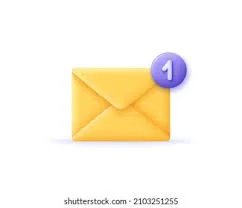What to Know About Managing Multiple Free Email Accounts
Managing multiple email accounts can be a daunting task, but with the right strategies, you can keep your inboxes organized and under control. In this comprehensive guide, we'll share some tips and tricks for streamlining the management of multiple free email accounts, whether for personal or professional use.
Introduction to Free Email Services
Let's start by revisiting the topic of free email services. Free email services like Gmail, Yahoo! Mail, and Outlook are incredibly popular for their convenience and ease of use. They provide a cost-effective solution for personal and professional communication. However, managing multiple accounts from different providers can present challenges.
Challenges of Managing Multiple Free Email Accounts
When you have multiple free email accounts, it can be challenging to keep track of various logins, passwords, and inboxes. Here are some common challenges you may encounter:
Keeping Up with Inbox Management
If you have multiple accounts, you might find yourself constantly switching between inboxes to check for new emails, which can be time-consuming and inefficient.
Logging In and Out
You need to log in and out of different accounts, which can be inconvenient and lead to confusion, especially if you use the same devices for personal and professional purposes.
Managing Multiple Passwords
With multiple accounts come multiple passwords, and it can be challenging to remember them all, leading to password resets and security concerns.
Lack of Centralized Information
Without a centralized location for all your information, you may struggle to find older emails or maintain an overview of your various accounts.
Ineffective Communication Links
If you use different email addresses for different purposes, communication can become fragmented, making it difficult to maintain consistent interactions with contacts.
These challenges are all the more reason to create a coherent strategy for managing these accounts effectively.
The Benefits of a Single Sign-On Option
Fortunately, many free email services provide a way out of this chaos by offering a single sign-on (SSO) option. SSO allows you to access multiple email accounts from different providers using a single set of login credentials.
Simplified Login Process
With SSO, you no longer need to remember multiple passwords or constantly log in and out of different accounts. This streamlined login process saves you time and mental effort.
Centralized Inbox Access
Many SSO platforms allow you to access multiple inboxes in a single interface, eliminating the need to switch between different accounts. This centralized access makes managing multiple accounts much more convenient.
Enhanced Security
Maintaining separate passwords for each account can increase your security risks. With SSO, you reduce the number of passwords needed, making your overall online presence more secure.
Now, let's explore some of the popular email providers that offer built-in SSO options and discuss how to make the most of them:
Gmail's Account Switcher for Multiple Accounts
If you primarily use Gmail, taking advantage of its account switcher can make managing multiple accounts more straightforward. Rather than constantly logging in and out of different accounts, you can quickly switch between them while remaining logged in with ease.
Steps to Enable Gmail's Account Switcher
- Login to the Gmail account you want to add to your account switcher.
- Open the top-right menu and click on the glowing account icon.
- Select the "Manage People and Rooms" option.
- On the "My Accounts" tab, click on the "Add Account" button.
- A new tab will open, where you can enter the email address of the account you want to add.
- Once you've added all your desired accounts to the switcher, you can quickly switch between them using the account icon drop-down menu.
Outlook's Connected Accounts
If you have multiple email accounts and want to manage them from within the Outlook interface, the connected accounts feature is a convenient solution.
Steps to Add an Account to Outlook
- Login to your primary Outlook account.
- Click on the settings gear icon in the top-right corner.
- Select the "View All Outlook Settings" option.
- From the list of settings, choose "Email" to open the email settings.
- Scroll down and select the "Connected Accounts" option.
- On the "Add Account" tab, input the login credentials for the account you want to add.
Yahoo! Mail's Linked Accounts
Yahoo! Mail allows you to add and switch between multiple accounts from a single login. This makes it easy to manage multiple Yahoo! Mail accounts effectively.
Steps to Add a Linked Account in Yahoo! Mail
- Login to your primary Yahoo! Mail account.
- Click on the settings gear icon in the top-right corner and select the "Account Info" option.
- On the account info page, scroll down to the "Linked Accounts" section and click on the "Add a Linked Account" button.
- In the new window that pops up, input the login credentials for the Yahoo! Mail account you want to add.
Now, let's discuss some browser-level strategies for managing multiple accounts from various providers:
Use Incognito/Private Browsing Modes
Incognito or private browsing modes in modern web browsers can be a helpful way to avoid the hassle of constantly logging in and out of different accounts on the same device.
How to Use Incognito/Private Browsing Modes
- Open your web browser and click on the action button (it may look like a three-dot icon).
- Select the "New Incognito Window" option (the exact naming may vary between browsers).
- In the incognito window, navigate to the email provider's login page and log in to the account you want to access.
- Once you're done managing your inbox, close the incognito window to automatically log out of that session.
This method prevents browser caching issues and provides a smoother experience when navigating between multiple accounts.
Utilizing Extensions for Managing Multiple Accounts
Email management extensions can help create a more cohesive experience when juggling multiple accounts from various providers.
Exploring Extensions for Managing Multiple Email Accounts
- Mattklabs Tab Account Switcher for Gmail: This extension allows you to quickly switch between multiple Gmail accounts without logging out of any account.
- Shift: This versatile extension centralizes access to all your web apps, including multiple email accounts, through a clean interface.
- One-Click Sign-In: Created by the developers at Outlook, this Google Chrome extension allows you to quickly access all your Outlook accounts without constant logging in and out.
- Email Account Manager: This extension enables you to quickly switch between multiple email accounts directly from your browser's toolbar.
These extensions take the hassle out of managing multiple accounts from various providers.
Key Takeaways on Managing Multiple Free Email Accounts
Managing multiple free email accounts can feel chaotic, but various solutions can help streamline the process. Taking advantage of single sign-on options like Gmail's account switcher, Outlook's connected accounts, and Yahoo! Mail's linked accounts can simplify logging in and managing multiple inboxes. Additionally, exploring incognito/private browsing modes and utilizing dedicated extensions can further enhance your email management experience.
By leveraging these effective strategies, you can ensure seamless and organized communication across all your free email accounts.
Meta Description:
To boost your email management, organize multiple free email accounts with various providers using single sign-on options like Gmail's account switcher, Outlook's connected accounts, or Yahoo! Mail's linked accounts. Explore incognito modes and extensions for seamless experience transitions across inboxes.