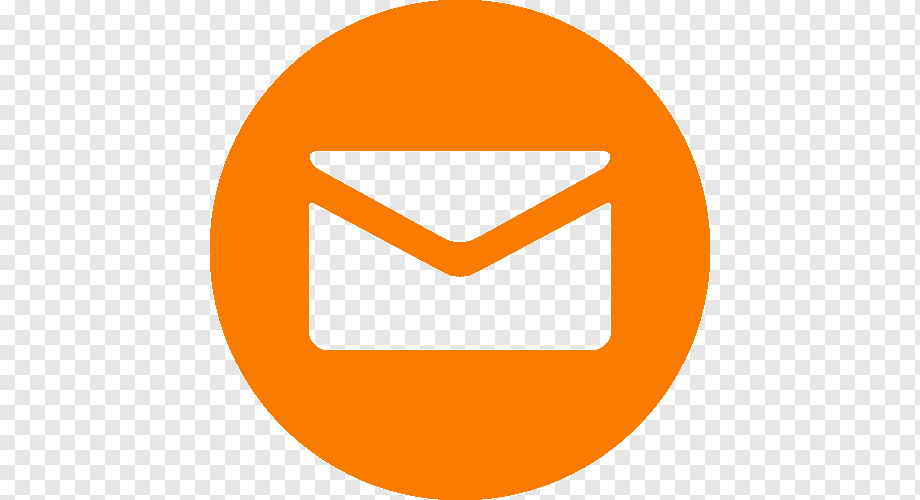Setting Up 2FA for Free Business Email Accounts: A Step-by-Step Guide
As a small business owner, securing your free business email account is crucial to protect your company's sensitive information and maintain a professional image. One of the most effective ways to do this is by enabling two-factor authentication (2FA) for your email account. In this article, we'll explore the importance of 2FA, how it works, and provide a step-by-step guide on setting up 2FA for your free business email account.
Why 2FA is Essential for Free Business Email Accounts
Two-factor authentication is a security process that requires two forms of verification to access your email account: something you know (your password) and something you have (a code sent to your phone or another device). This adds an extra layer of security to your email account, making it much harder for hackers to gain unauthorized access.
How 2FA Works
When you enable 2FA for your email account, you'll receive a code sent to your phone or another device every time you log in. You'll need to enter this code in addition to your password to access your email account. This ensures that even if a hacker has your password, they won't be able to access your email account without the code.
Setting Up 2FA for Your Free Business Email Account
Setting up 2FA for your free business email account is a relatively simple process. Here's a step-by-step guide:
Step 1: Check if 2FA is Available
Check with your email provider to see if 2FA is available for your free business email account. Some popular email providers that offer 2FA include Gmail, Outlook, and Yahoo.
Step 2: Enable 2FA
Once you've confirmed that 2FA is available, enable it by following these steps:
- Log in to your email account and go to the settings or preferences page.
- Look for the 2FA or security settings section and click on it.
- Follow the prompts to enable 2FA and set up your authentication method (e.g., SMS, authenticator app, or U2F key).
Step 3: Set Up Your Authentication Method
Once you've enabled 2FA, you'll need to set up your authentication method. This will depend on the method you chose in Step 2. For example:
- If you chose SMS, you'll need to enter your phone number and receive a verification code.
- If you chose an authenticator app, you'll need to download and set up the app, then enter the verification code.
- If you chose a U2F key, you'll need to plug in the key and follow the prompts to set it up.
Step 4: Test Your 2FA Setup
Once you've set up your authentication method, test your 2FA setup by logging out of your email account and logging back in. You should receive a verification code and be prompted to enter it.
Conclusion
Enabling 2FA for your free business email account is a simple and effective way to add an extra layer of security to your email account. By following the steps outlined in this article, you can set up 2FA and protect your company's sensitive information from unauthorized access. Remember to always keep your email account and authentication methods up to date to ensure the security and integrity of your business communications.
Additional Resources
- The Importance of Two-Factor Authentication for Small Businesses
- How to Create a Strong and Unique Password
Meta Description
Learn how to set up two-factor authentication (2FA) for your free business email account and add an extra layer of security to your email communications. Discover the importance of 2FA and follow our step-by-step guide to enable 2FA for your email account.