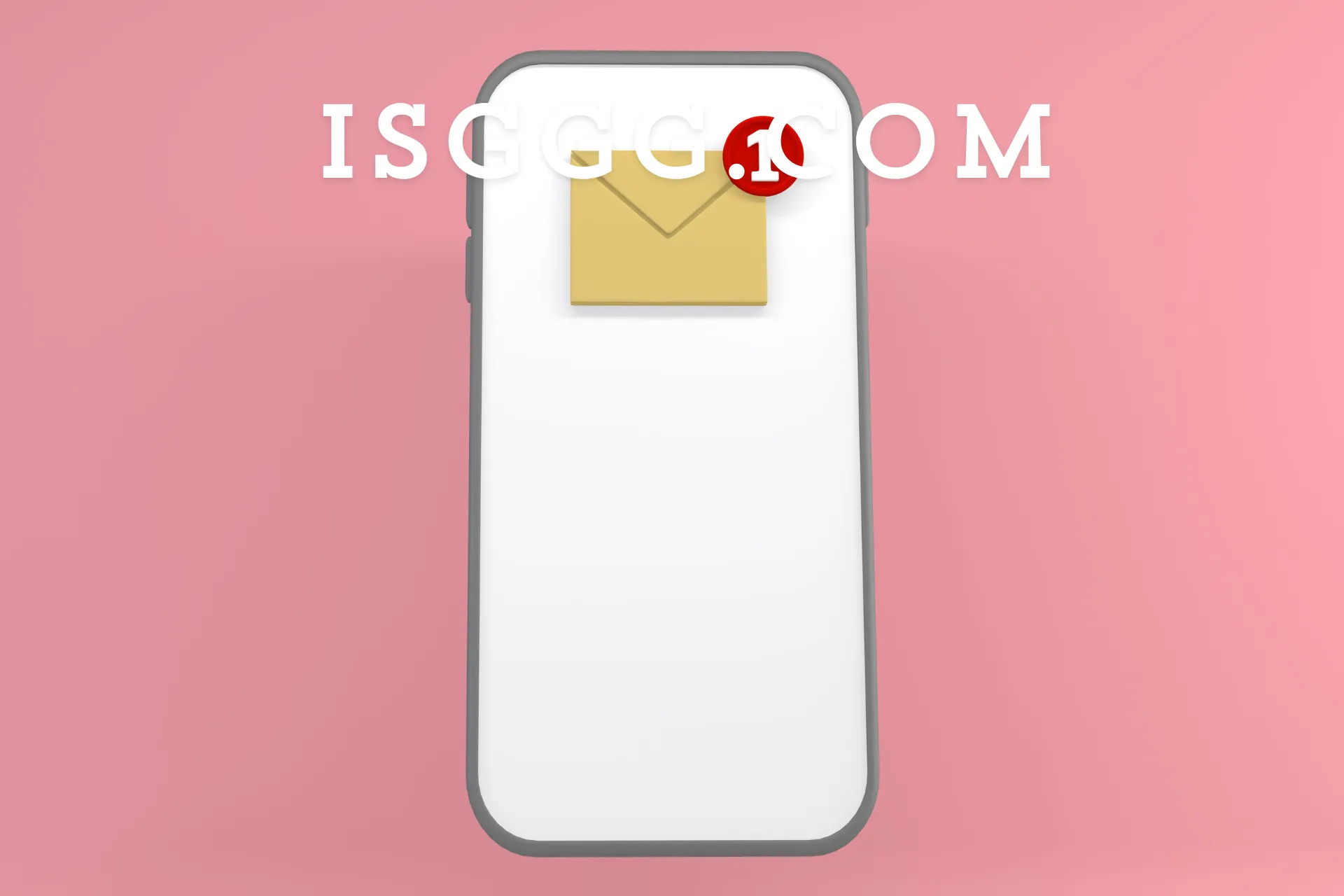Mastering the Connection Between Zoho Business Email and Calendar
Are you tired of juggling multiple apps and tools to manage your work schedule and email? Look no further! In this article, we'll explore the seamless connection between Zoho Business Email and Calendar, allowing you to streamline your workflow and boost productivity.
Why Integrate Zoho Business Email and Calendar?
Simplify Your Workflow
By integrating Zoho Business Email and Calendar, you can eliminate the need for manual data entry and reduce the risk of errors. This integration enables you to schedule meetings and events directly from your email, ensuring that your calendar is always up-to-date.
Enhance Collaboration
When you connect Zoho Business Email and Calendar, you can easily share meeting invites and schedules with your team members. This feature promotes seamless collaboration and ensures that everyone is on the same page.
Boost Productivity
With the integration of Zoho Business Email and Calendar, you can focus on more important tasks. By automating routine tasks, you'll have more time to concentrate on high-priority projects and drive business growth.
How to Connect Zoho Business Email and Calendar
Step 1: Enable Calendar Integration
To start, navigate to your Zoho Business Email settings and enable calendar integration. This will allow you to connect your calendar to your email account.
Step 2: Configure Calendar Settings
Next, configure your calendar settings to specify the frequency and duration of your meetings. This will ensure that your calendar is always up-to-date and reflects your availability.
Step 3: Schedule Meetings
Once you've configured your calendar settings, you can schedule meetings directly from your email. Simply click on the "Schedule Meeting" button and select the desired date and time.
Step 4: Invite Team Members
To invite team members to your meeting, simply enter their email addresses and select the desired meeting duration. The meeting invite will be sent automatically, and the team member's calendar will be updated accordingly.
Tips and Tricks for Maximizing the Connection
Use Customizable Meeting Templates
To save time and streamline your meeting scheduling process, use customizable meeting templates. These templates allow you to pre-populate meeting details, such as the meeting topic and duration, to ensure that your meetings are always well-organized.
Set Reminders and Notifications
To ensure that you never miss a meeting, set reminders and notifications for upcoming events. This feature allows you to stay on top of your schedule and avoid last-minute cancellations.
Integrate with Other Zoho Apps
To further enhance your workflow, integrate Zoho Business Email and Calendar with other Zoho apps, such as Zoho CRM and Zoho Projects. This will enable you to manage your sales pipeline, track project progress, and collaborate with your team in a seamless and efficient manner.
Conclusion
In this article, we've explored the benefits and steps for connecting Zoho Business Email and Calendar. By integrating these two powerful tools, you can simplify your workflow, enhance collaboration, and boost productivity. Remember to take advantage of customizable meeting templates, set reminders and notifications, and integrate with other Zoho apps to maximize the connection.
Additional Resources
For more information on Zoho Business Email and Calendar, check out our article on Zoho Business Email: A Comprehensive Guide. For tips on improving productivity, read our article on Boosting Productivity with Zoho Apps.
Meta Description
"Learn how to connect Zoho Business Email and Calendar to streamline your workflow, enhance collaboration, and boost productivity. Discover the benefits and steps for integrating these two powerful tools and take your business to the next level."