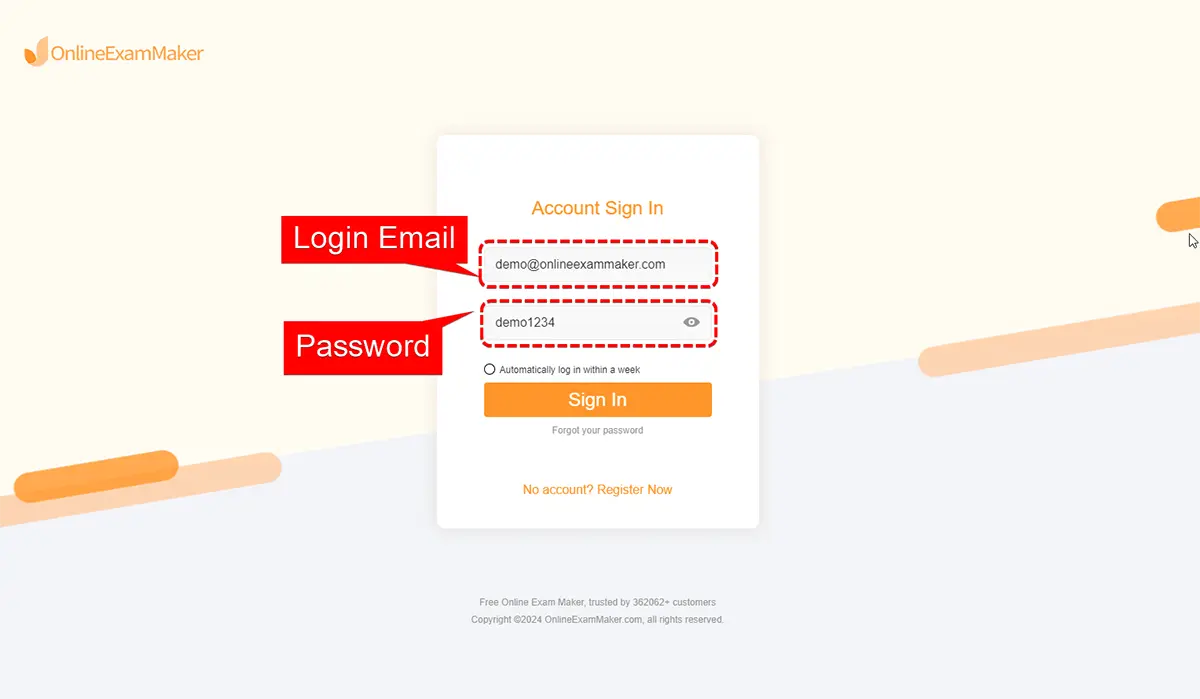Master Your Galaxy: Easy Free Email Account Setup Guide
Setting up a free email account on your Samsung Galaxy device is a straightforward process that can enhance your communication and productivity. Whether you’re using Gmail, Outlook, Yahoo Mail, or another service, this guide will walk you through the steps to create and configure your email account easily.
Step 1: Choose Your Email Service
Before you begin, decide which email service you want to use. Here are some popular options:
- Gmail: Great for users who are integrated into the Google ecosystem.
- Outlook.com: Ideal for those who use Microsoft services.
- Yahoo Mail: Offers generous storage and a user-friendly interface.
- ProtonMail: Focused on privacy and security.
- Zoho Mail: Good for professional use with ad-free experience.
Step 2: Download the Email App (if necessary)
Most Samsung Galaxy devices come with built-in email apps, but you may want to download the specific app for your chosen service for added features.
- Gmail: Available on the Google Play Store.
- Outlook: Available on the Google Play Store.
- Yahoo Mail: Available on the Google Play Store.
- ProtonMail: Available on the Google Play Store.
- Zoho Mail: Available on the Google Play Store.
Step 3: Create Your Email Account
For Gmail:
- Open the Gmail App.
- Tap on "Create account."
- Select "For myself" or "To manage my business."
- Fill in your information: First name, last name, desired email address, and password.
- Follow the prompts to verify your phone number and complete the setup.
For Outlook:
- Open the Outlook App.
- Tap on "Get Started."
- Select "Create Account."
- Enter your desired email address and password.
- Follow the prompts to complete the account setup.
For Yahoo Mail:
- Open the Yahoo Mail App.
- Tap on "Sign up."
- Fill in your details: Name, desired email address, password, and phone number.
- Follow the prompts to verify your account and complete the setup.
For ProtonMail:
- Open the ProtonMail App.
- Tap on "Create Account."
- Choose a username and password for your account.
- Follow the prompts to verify your account and complete the setup.
For Zoho Mail:
- Open the Zoho Mail App.
- Tap on "Sign up."
- Fill in your details: Name, desired email address, and password.
- Follow the prompts to verify your account and complete the setup.
Step 4: Configure Your Email Account
Once your account is created, you can configure your email settings:
- Open the Email App.
- Go to Settings (usually accessible via the menu or gear icon).
- Add your email account if it’s not already added.
- Enter your email address and password to log in.
- Adjust settings such as notifications, signature, and sync preferences according to your needs.
Step 5: Sync Your Email
To ensure your email is always up to date:
- Go to Settings in your email app.
- Find the Sync settings.
- Enable sync to receive emails automatically.
Step 6: Start Using Your Email
Now that your email account is set up, you can start sending and receiving messages. Here are some tips for effective email management:
- Organize with Folders/Labels: Use folders or labels to categorize your emails for easier access.
- Set Up Notifications: Enable notifications to stay informed of new emails.
- Use the Search Function: Utilize the search feature to quickly find specific emails.
Conclusion
Setting up a free email account on your Samsung Galaxy device is a simple process that can enhance your communication capabilities. By following this guide, you can easily create and configure your email account, ensuring you stay connected and organized. Enjoy your new email experience and make the most of your Galaxy device!