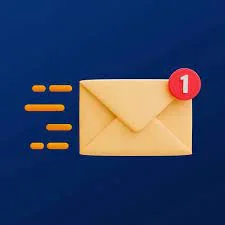How to Set Up 2FA for Outlook
Microsoft Outlook, formerly known as Windows Live Hotmail, also offers 2FA for its email service. Here's how to set it up:
- Login to your Outlook account and go to the Home screen.
- Click on the File menu at the top left.
- In the left sidebar, click on Account Settings, then select Account Security in the right panel.
- Under Two-Step Verification, click Set Up.
- You'll see a list of available authentication apps. Choose your preferred one (we'll use Microsoft Authenticator as an example) and click Set Up.
- If you already have the authentication app on your smartphone, scan the QR code shown on the screen. If not, you'll need to download and install the app first, then set it up.
- Once the app has verified the account, you'll see a pop-up notification on your screen with a code. Enter this code on the Outlook 2FA setup screen to complete the process.
Conclusion
Protecting your email accounts with two-factor authentication is a vital step in today's age of frequent data breaches and sophisticated cyber threats. Set up 2FA for your free email accounts today to bolster your security and protect your personal information from prying eyes. It's a straightforward process that provides an extra layer of defense against unauthorized access, giving you peace of mind and a more secure online experience.
Remember, this is just a brief overview of 2FA. There are more advanced methods and practices to explore, such as hardware keys, biometric IDs, and additional backup options, for a truly robust multi-factor authentication strategy.
For more information on these topics, be sure to browse the resources linked throughout this piece, and don't hesitate to ask if you have any further questions about email security or SEO.
Thanks for reading!