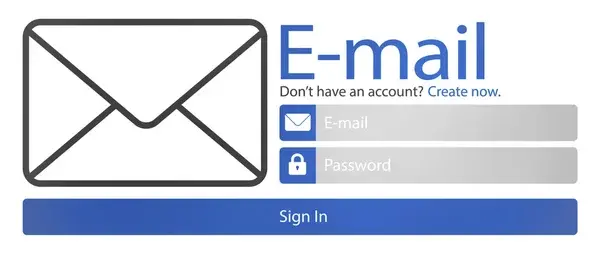How to Permanently Delete Your Free Email Account
If you’ve decided to permanently delete your free email account, it’s important to follow the correct steps to ensure that your data is removed and that you won’t be able to recover the account later. Below is a step-by-step guide for deleting accounts from some of the most popular free email services.
1. Gmail (Google Account)
Steps to Delete:
- Sign In: Log into your Gmail account.
- Account Settings: Click on your profile picture in the top right corner and select "Manage your Google Account."
- Data & Personalization: Navigate to the "Data & personalization" tab.
- Delete a Service or Your Account: Scroll down to "Download, delete, or make a plan for your data." Click on "Delete a service or your account."
- Delete Your Account: Click on "Delete your account." You may need to verify your identity by entering your password.
- Follow Prompts: Follow the prompts to confirm the deletion. Make sure to read the information regarding what will be deleted.
2. Outlook.com (Microsoft Account)
Steps to Delete:
- Sign In: Log into your Outlook.com account.
- Account Settings: Click on your profile picture and select "My Account."
- Security: Go to the "Security" section.
- More Security Options: Scroll down and click on "More security options."
- Close Your Account: Find the option to "Close your account" and click on it.
- Follow Prompts: Follow the instructions to verify your identity and confirm the closure of your account.
3. Yahoo Mail
Steps to Delete:
- Sign In: Log into your Yahoo Mail account.
- Account Security: Click on your profile name in the top right corner and select "Account Info."
- Account Security: Click on "Account Security" and then "Manage account."
- Terminate Account: Scroll down to find the option to "Terminate Account." Click on it.
- Follow Prompts: Follow the instructions to confirm the deletion of your account.
4. ProtonMail
Steps to Delete:
- Sign In: Log into your ProtonMail account.
- Settings: Click on "Settings" in the top right corner.
- Account: Navigate to the "Account" tab.
- Delete Account: Scroll down to find the "Delete Account" option.
- Follow Prompts: Follow the prompts to confirm the deletion. You may need to enter your password and a reason for leaving.
5. Zoho Mail
Steps to Delete:
- Sign In: Log into your Zoho Mail account.
- Settings: Click on the gear icon (Settings) in the top right corner.
- Account Settings: Navigate to "Account Settings."
- Delete Account: Look for the option to "Delete Account" and click on it.
- Follow Prompts: Follow the instructions to confirm the deletion of your account.
Important Considerations
- Backup Important Data: Before deleting your account, ensure you back up any important emails, contacts, or files you may need in the future.
- Understand the Consequences: Deleting your email account is permanent. You will lose access to all emails, contacts, and any associated services (like Google Drive or OneDrive).
- Check for Subscriptions: Make sure to update or cancel any subscriptions linked to your email account to avoid missing important communications or incurring charges.
Conclusion
Permanently deleting your free email account is a straightforward process, but it requires careful consideration of the implications. By following the steps outlined above for each email service, you can ensure that your account is deleted securely and that your data is removed. Always remember to back up any important information before proceeding with the deletion.