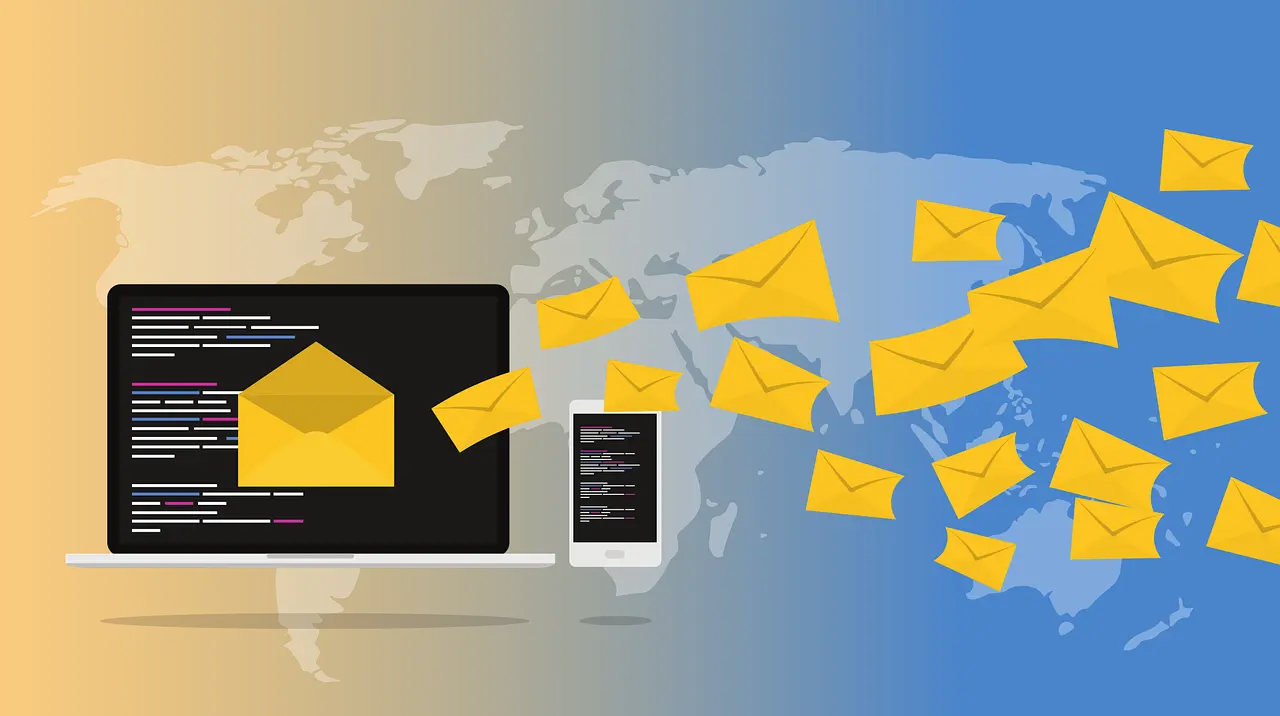Free Email Service on iPhone: Quick Setup Guide
Setting up a free email service on your iPhone is a simple process that allows you to stay connected and manage your emails efficiently. Below is a quick guide to help you set up some of the most popular free email services on your iPhone.
1. Gmail
Setup Steps:
- Download the App: If you haven’t already, download the Gmail app from the App Store.
- Open the App: Launch the Gmail app.
- Sign In: Tap on "Sign in" and enter your Google account credentials. If you don’t have a Gmail account, you can create one directly from the app.
- Grant Permissions: Allow the app to access necessary permissions for contacts and notifications.
- Customize Settings: Once signed in, you can adjust your notification preferences and customize your inbox.
2. Outlook.com
Setup Steps:
- Download the App: Install the Outlook app from the App Store.
- Open the App: Start the Outlook app.
- Add Account: Tap on "Get Started" and then "Add Account."
- Enter Email: Input your Outlook.com email address or another email provider's credentials.
- Sign In: Enter your password and follow any verification prompts.
- Customize: Adjust your settings for notifications and layout preferences.
3. Yahoo Mail
Setup Steps:
- Download the App: Get the Yahoo Mail app from the App Store.
- Open the App: Launch the Yahoo Mail app.
- Sign In: Tap "Sign in" and enter your Yahoo email and password. If you don’t have an account, you can create one within the app.
- Grant Permissions: Allow necessary permissions for optimal functionality.
- Personalize: Customize your inbox settings and themes as desired.
4. ProtonMail
Setup Steps:
- Download the App: Find the ProtonMail app on the App Store and install it.
- Open the App: Launch the ProtonMail app.
- Create Account: Tap on "Sign Up" to create a new account. ProtonMail requires you to create a username and password.
- Verification: Follow any verification steps, such as confirming your email or phone number.
- Settings: Once set up, adjust your settings for notifications and security.
5. Zoho Mail
Setup Steps:
- Download the App: Install the Zoho Mail app from the App Store.
- Open the App: Launch the Zoho Mail app.
- Sign In: Tap on "Sign In" and enter your Zoho email credentials. If you don’t have an account, you can create one.
- Permissions: Allow the app to access necessary features for optimal functionality.
- Customize: Set up your preferences for notifications and themes.
Tips for Easy Setup
- Stable Internet Connection: Ensure you have a reliable internet connection during the setup process to avoid interruptions.
- Account Recovery Options: Set up recovery options (like a phone number or alternate email) to easily recover your account if you forget your password.
- Explore Features: After setup, take some time to explore the app’s features, such as organizing emails, setting filters, and utilizing calendar integrations.
Conclusion
Setting up a free email service on your iPhone is quick and straightforward. Whether you choose Gmail, Outlook, Yahoo Mail, ProtonMail, or Zoho Mail, each service provides a robust platform for managing your emails effectively. With just a few simple steps, you can have your email ready for communication at your fingertips.