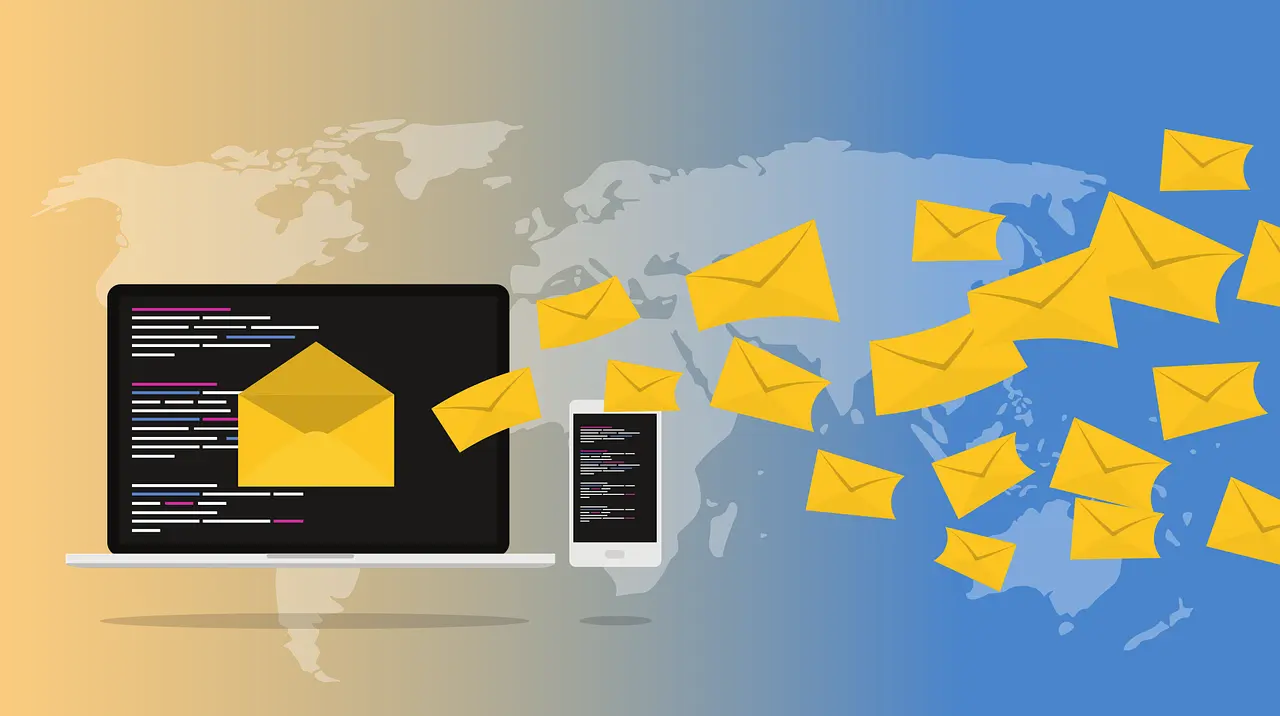Creating Travel-Specific Folders and Labels
When traveling, managing your email efficiently can make a significant difference in staying organized and keeping important information at your fingertips. Creating travel-specific folders and labels in your email account can help you categorize and quickly access travel-related communications. Here’s how to set this up effectively.
1. Setting Up Folders and Labels
For Gmail:
-
Create Folders (Labels):
- Go to your Gmail inbox.
- On the left sidebar, scroll down and click on “More.”
- Click on “Create new label.”
- Name your label (e.g., "Travel 2024") and click “Create.”
-
Sub-Labels:
- You can create sub-labels for more specific categories, such as:
- Flights
- Accommodation
- Itineraries
- Travel Insurance
- Transportation
- You can create sub-labels for more specific categories, such as:
-
Organizing Emails:
- As you receive emails related to your travels, apply the appropriate labels by selecting the email, clicking on the label icon, and choosing the relevant label.
For Outlook.com:
-
Create Folders:
- In your Outlook inbox, right-click on “Folders” in the left sidebar.
- Select “Create new folder.”
- Name your folder (e.g., "Travel 2024").
-
Sub-Folders:
- Create sub-folders for better organization, such as:
- Flights
- Hotels
- Car Rentals
- Activities
- Documents
- Create sub-folders for better organization, such as:
-
Organizing Emails:
- Drag and drop emails into the appropriate folders or right-click on an email, select “Move,” and choose the desired folder.
2. Using Filters to Automate Organization
Both Gmail and Outlook allow you to set up filters or rules to automatically sort incoming emails into your travel folders:
For Gmail:
- Click on the gear icon and select “See all settings.”
- Go to the “Filters and Blocked Addresses” tab.
- Click “Create a new filter” and enter criteria (e.g., emails from airlines or travel agencies).
- Click “Create filter” and choose “Apply the label” to automatically sort these emails into your travel label.
For Outlook.com:
- Click on the gear icon and select “View all Outlook settings.”
- Go to “Mail” > “Rules.”
- Click “Add new rule,” set conditions (e.g., emails from specific senders), and choose “Move to” to direct them to the appropriate folder.
3. Benefits of Organizing Travel Emails
- Quick Access: Easily find important travel information without sifting through your entire inbox.
- Reduced Stress: Keep all relevant documents and communications in one place, reducing anxiety during travel planning.
- Improved Planning: Stay organized and informed about your travel itinerary, confirmations, and important contacts.
ProtonMail: The Fort Knox of Free Email Services
ProtonMail is often referred to as the "Fort Knox" of free email services due to its strong emphasis on security and privacy. Founded by scientists and engineers from CERN and MIT, ProtonMail offers a secure email experience that prioritizes user confidentiality. Here’s an overview of its key features and benefits.
1. Key Features of ProtonMail
End-to-End Encryption
- ProtonMail uses end-to-end encryption to ensure that only you and your intended recipient can read your emails. Even ProtonMail cannot access your messages, providing an extra layer of security.
Zero Access Encryption
- Your data is encrypted in such a way that even ProtonMail’s servers cannot decrypt it. This means that your emails remain private and secure from unauthorized access.
Open Source
- ProtonMail’s code is open-source, allowing security experts to review and verify its security measures. This transparency builds trust among users.
Anonymous Sign-Up
- You can create a ProtonMail account without providing personal information, enhancing your privacy. No phone number or personal details are required.
Self-Destructing Messages
- Users can set emails to self-destruct after a specified time, ensuring that sensitive information does not linger in recipients’ inboxes.
User-Friendly Interface
- ProtonMail offers a clean and intuitive interface that is easy to navigate, making it accessible for users of all technical levels.
2. Security Features
Two-Factor Authentication (2FA)
- ProtonMail supports 2FA, adding an extra layer of security to your account. This requires a second form of verification in addition to your password.
Encrypted Contacts
- Your contacts are also encrypted, ensuring that your address book is secure and private.
Data Protection
- ProtonMail is based in Switzerland, which has strict privacy laws. This means your data is protected under Swiss law, providing additional peace of mind.
3. Ideal Use Cases for ProtonMail
- Privacy-Conscious Users: Ideal for individuals who prioritize privacy and want to keep their communications confidential.
- Journalists and Activists: A great choice for journalists, activists, and whistleblowers who need secure communication channels.
- General Users: Anyone looking for a secure alternative to mainstream email providers will benefit from ProtonMail’s features.
Conclusion
ProtonMail stands out as a leading choice for users seeking a secure and private email service. With its robust encryption, user-friendly interface, and commitment to privacy, it truly lives up to its reputation as the "Fort Knox" of free email services. Whether you're concerned about personal privacy or need a secure platform for sensitive communications, ProtonMail offers the tools necessary to protect your information effectively.