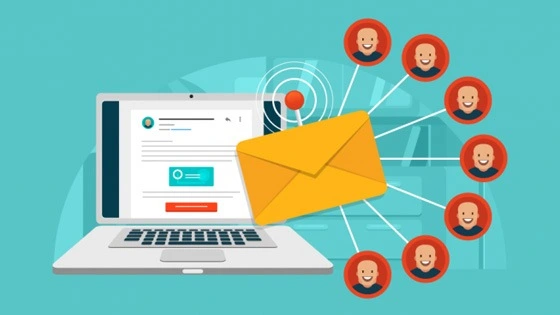Creating Shared Inboxes for Group Trips
When organizing group trips, effective communication is key. A shared inbox can streamline the process by allowing all members to access important emails, itineraries, and updates in one place. Here’s how to set up a shared inbox for your group trips:
Steps to Create a Shared Inbox
-
Choose an Email Platform:
- Select an email service that supports shared inboxes. Popular choices include:
- Google Workspace: Use Google Groups or shared mailboxes.
- Microsoft 365: Utilize shared mailboxes in Outlook.
- Zoho Mail: Offers shared inbox features.
- Select an email service that supports shared inboxes. Popular choices include:
-
Set Up the Inbox:
- Create a new email address specifically for the trip (e.g., grouptrip2024@example.com).
- Add all group members as users or collaborators, ensuring they have access to the inbox.
-
Organize with Folders/Labels:
- Create folders or labels for different aspects of the trip (e.g., accommodations, transportation, activities).
- Encourage members to categorize emails accordingly for easy retrieval.
-
Establish Guidelines:
- Set clear rules for using the shared inbox, such as how to respond to emails and when to check for updates.
- Designate a point person for managing the inbox, if necessary.
-
Utilize Collaboration Tools:
- Integrate tools like Google Drive or Dropbox for sharing documents and itineraries.
- Use calendar apps to keep track of important dates and deadlines.
Benefits of a Shared Inbox
- Centralized Communication: All trip-related emails are in one place, reducing the chance of missed information.
- Enhanced Collaboration: Group members can easily contribute and stay informed about trip details.
- Improved Organization: With folders and labels, finding specific information becomes effortless.
Free Email Backup Solutions Comparison
Backing up your emails is crucial to prevent data loss. Here’s a comparison of eight free email backup solutions to help you choose the best one for your needs.
1. Gmail Backup Tool
- Features: Allows you to download your Gmail data, including emails and attachments.
- Pros: Easy to use, integrated with Google services.
- Cons: Limited to Gmail accounts.
2. Outlook.com Backup
- Features: Export emails to a PST file.
- Pros: Comprehensive backup of all Outlook emails.
- Cons: Requires Outlook desktop application for full functionality.
3. MailStore Home
- Features: Archives emails from various email clients.
- Pros: Supports multiple email providers, powerful search function.
- Cons: Windows-only application.
4. Thunderbird
- Features: Open-source email client with built-in backup options.
- Pros: Free and customizable, supports multiple accounts.
- Cons: Requires some setup and technical knowledge.
5. Backupify
- Features: Cloud-to-cloud backup solution for various platforms.
- Pros: Automated backups, easy restoration.
- Cons: Limited free tier; primarily for business use.
6. SysTools Gmail Backup
- Features: Backup Gmail emails to various formats.
- Pros: User-friendly interface, supports multiple formats.
- Cons: Free version has limited features.
7. SpinBackup
- Features: Cloud backup for Google Apps users.
- Pros: Automated daily backups, easy recovery.
- Cons: Limited free storage.
8. CloudAlly
- Features: Automated backup for multiple cloud applications.
- Pros: Comprehensive backup solution for various services.
- Cons: Free trial only; subscription required afterward.
Conclusion
Creating a shared inbox for group trips enhances communication and organization, making the planning process smoother. Additionally, using a reliable email backup solution ensures that important information is never lost. Consider your specific needs and preferences when choosing the best tools for your group trip and email backup. Happy planning!