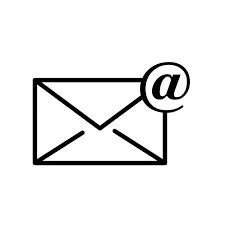1. Use Folders and Labels
Create Folders
- Categorize Emails: Create folders for different categories such as Work, Personal, Finance, Projects, etc. This allows you to sort emails based on their context.
- Subfolders: Use subfolders for more specific organization, like creating a subfolder under Work for each project.
Utilize Labels
- Color-Coding: If your email service supports labels (like Gmail), use color-coding to visually differentiate between categories.
- Multiple Labels: Apply multiple labels to a single email to categorize it in various ways (e.g., an email can be labeled as both "Urgent" and "Client").
2. Implement a Priority System
Flagging Important Emails
- Star or Flag: Use the star or flag feature to mark important emails that require follow-up or immediate attention.
- Priority Inbox: Some email services offer a priority inbox feature that automatically sorts important emails to the top.
Set Reminders
- Follow-Up Reminders: Use reminders or tasks features to keep track of emails that need action. This can help prevent important emails from getting lost in your inbox.
3. Regularly Clean Your Inbox
Unsubscribe from Newsletters
- Reduce Clutter: Regularly unsubscribe from newsletters or promotional emails that you no longer read. This will help reduce the volume of incoming emails.
Archive Old Emails
- Use Archive Feature: Instead of deleting emails, consider archiving them. This keeps your inbox clean while allowing you to retrieve important information later.
Delete Unnecessary Emails
- Routine Cleanup: Set aside time weekly or monthly to delete emails that are no longer relevant or needed.
4. Adopt the Two-Minute Rule
Quick Actions
- Immediate Responses: If an email can be dealt with in two minutes or less, respond to it immediately. This prevents small tasks from piling up and cluttering your inbox.
5. Use Filters and Rules
Automate Email Management
- Create Filters: Set up filters to automatically sort incoming emails into specific folders based on criteria like sender, subject, or keywords.
- Rules for Organization: Use rules to manage emails, such as moving promotional emails to a separate folder automatically.
6. Schedule Regular Inbox Maintenance
Set a Routine
- Daily Checks: Allocate a few minutes each day to review and organize your inbox. This helps maintain order and prevents buildup.
- Weekly Review: Conduct a more thorough review weekly to clean up and reorganize as necessary.
7. Leverage Search Features
Efficient Searching
- Use Search Operators: Familiarize yourself with search operators (like “from:”, “to:”, “subject:”, etc.) to quickly find specific emails.
- Saved Searches: If your email service allows, save frequent searches for quick access to important emails.
8. Utilize Email Apps and Integrations
Third-Party Tools
- Email Clients: Consider using third-party email clients that offer additional organizational features and better management tools.
- Integration with Productivity Tools: Integrate your email with task management apps (like Trello or Asana) to streamline your workflow.
Conclusion
Organizing your inbox is a continuous process that requires regular attention and adjustment. By implementing these tips—using folders and labels, prioritizing emails, cleaning up regularly, and automating where possible—you can create a more structured and efficient email environment. This not only saves time but also reduces stress, allowing you to focus on what matters most.