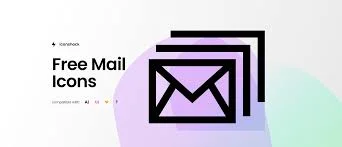Understanding the Importance of Multiple Email Accounts
Why Use Multiple Email Accounts?
Using multiple email accounts allows you to:
- Organize Communications: Keep your personal and professional correspondence separate.
- Enhance Security: Reduce the risk of data breaches by isolating sensitive information.
- Improve Productivity: Streamline your workflow by categorizing emails based on projects or clients.
Choosing the Right Free Email Providers
Before diving into management strategies, it’s essential to select reliable free email providers. Here are a few popular options:
-
Gmail: Known for its user-friendly interface and robust features, Gmail allows you to create multiple accounts easily. It integrates well with other Google services, which can enhance productivity.
-
Outlook: Microsoft’s Outlook offers a professional email experience with excellent organizational tools. Its integration with Office apps can be beneficial for businesses already using Microsoft products.
-
Zoho Mail: Ideal for small businesses, Zoho Mail provides a free plan that allows you to create multiple accounts with your own domain, enhancing your brand's professionalism.
Strategies for Managing Multiple Email Accounts
1. Use an Email Client
Using an email client can significantly simplify the management of multiple accounts. Here are some popular email clients to consider:
-
Microsoft Outlook: This desktop application allows you to manage multiple email accounts from different providers in one place. You can set up rules to sort incoming emails automatically.
-
Mozilla Thunderbird: A free, open-source email client that supports multiple accounts and provides robust customization options.
-
Mailbird: A user-friendly email client that integrates various apps, making it easier to manage multiple email accounts.
2. Set Up Email Forwarding
Email forwarding is a useful feature that allows you to receive emails from multiple accounts in one inbox. Here’s how to set it up:
-
Gmail: Go to Settings > Forwarding and POP/IMAP. Add the email address you want to forward emails to and confirm the request.
-
Outlook: Navigate to Settings > View all Outlook settings > Mail > Forwarding. Enter the email address and save changes.
-
Zoho Mail: Go to Settings > Mail Accounts > Email Forwarding. Enter the forwarding address and enable it.
3. Create Folders and Labels
Organizing your emails using folders and labels can help you quickly locate important messages. Here’s how to do it:
-
Gmail: Use labels to categorize emails. Create labels for different projects or clients and apply them to incoming emails.
-
Outlook: Create folders for each email account or project. Use rules to automatically move incoming emails to specific folders based on criteria you set.
-
Zoho Mail: Similar to Gmail, Zoho allows you to create folders and tags to keep your emails organized.
4. Utilize Mobile Apps for On-the-Go Management
Managing multiple email accounts on the go is crucial for busy professionals. Here are some mobile apps that can help:
-
Gmail App: Allows you to manage multiple Gmail accounts seamlessly. You can switch between accounts with just a tap.
-
Outlook App: Offers a consolidated view of all your email accounts. The focused inbox feature helps prioritize important emails.
-
Zoho Mail App: Provides a user-friendly interface for managing multiple Zoho accounts, with features like push notifications for new emails.
5. Schedule Regular Check-ins
To avoid feeling overwhelmed, schedule regular check-ins for each email account. Here’s how to do it effectively:
-
Set Specific Times: Allocate specific times during the day to check each email account. This prevents constant distractions from incoming emails.
-
Use a Task Management Tool: Integrate your email management with a task management tool like Trello or Asana. This way, you can link emails to tasks and keep track of important communications.
6. Leverage Automation Tools
Automation can save you time and effort when managing multiple email accounts. Consider using tools like:
-
Zapier: Automate tasks between different email accounts and other applications. For example, you can set up a Zap to save email attachments directly to Google Drive.
-
IFTTT (If This Then That): Create custom automations that connect your email accounts with other apps, helping you streamline your workflow.
Conclusion
Managing multiple free business email accounts doesn’t have to be a daunting task. By leveraging email clients, utilizing forwarding, organizing with folders, and employing mobile apps, you can stay on top of your communications efficiently. Regular check-ins and automation tools further enhance your productivity, allowing you to focus on what truly matters—growing your business.
By implementing these strategies, you can ensure that your email management is as professional and organized as your business itself.
Meta Description: Discover effective strategies for managing multiple free business email accounts to enhance organization and productivity.
This blog post is designed to help you navigate the complexities of managing multiple email accounts while ensuring you maintain a professional image. For further reading, check out our articles on email security best practices and productivity tips for entrepreneurs.