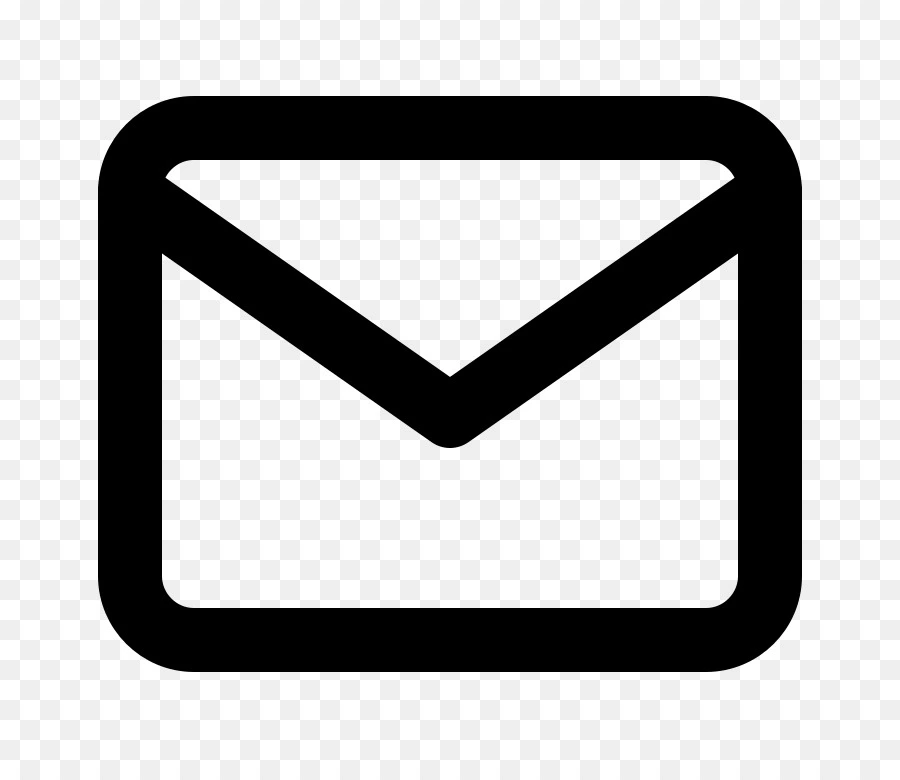The Ultimate Guide to Encrypting Emails in Free Email Services for Maximum Security
It is common to prioritize convenience over security when using free email services, but this comes at a risk. Hackers and cybercriminals can easily intercept these emails, posing a threat to your privacy and security. This guide will delve into the importance of encrypting emails, walk you through the steps to enable encryption on the most popular free email services, and leave you with a few valuable bonus tips to further enhance your digital privacy.
The Surprising Truth About Unencrypted Emails Unencrypted emails are like sending post cards for the digital world, exposing your information to potentially dozens of strangers along the way. This is due to the multi-recipient model used by free email services, where a single encrypted email can be sent to multiple recipients. In addition, free email services are known to scan emails to offer personalized advertising, meaning your data is not as private as you might think.
Unfortunately, cyberattacks are becoming more sophisticated, and email is often the weakest link in personal and business data security. This makes it all the more crucial to take preventive measures, especially with free email services that inherently have limited security features.
The Benefits of Encrypted Emails
Encryption offers several benefits that mitigate these security risks. It ensures that only the intended recipient can decrypt and read the email, preventing unauthorized access. Encrypted emails provide a secure communication channel, essential for sending sensitive information like credit card numbers, identity documents, and personal details. Furthermore, encryption can help protect against data loss, mitigating the risk of intercepted emails leading to identity theft or financial fraud.
Is Email Encryption Supportive for Free Email Services?
Despite free email services such as Gmail, Yahoo! Mail, and Outlook not offering native encryption, they have taken steps to provide their users with increased security. Through this guide, we'll explore the built-in security measures and optional add-ons available to subscribers.
It's worth noting that dedicated encrypted email services do exist, with providers like Proton and Tutanota offering end-to-end encryption for their basic free tiers. These services are specifically designed with security in mind and have different trade-offs with regard to features and usability compared to more popular alternatives.
How to Enable Email Encryption on Gmail
Google Gmail is one of the most popular free email services, offering robust native security features and a vast ecosystem of third-party extensions. Even though Gmail does not provide end-to-end encryption by default, its Enhanced Security Mode offers a practical solution.
- Enable Enhanced Security Mode: Start by navigating to Gmail on your browser, clicking on the settings cogwheel, and selecting 'See all settings'. Now, scroll down to the 'Security' section, check the box for 'Enhanced Security Mode', and click 'Save Changes'. This mode activates additional security measures like mandatory 2FA and stricter access to sensitive emails.
- Use Third-Party Extensions for Added Security: You can further strengthen your Gmail security with third-party plugins. For example, the browser extension Mail-Meteor offers a secure alternative to the standard Gmail web interface, providing end-to-end encryption for your emails.
How to Enable Email Encryption on Yahoo! Mail
Yahoo! Mail, another well-known free email provider, offers basic encryption options and some additional security measures.
- Enable Two-Step Verification: To enable two-step verification, sign in to your Yahoo! Mail account, click on the user icon in the top right, select 'Account Info', and go to the 'Account Security' section. Next, turn on 'Two-Step Verification' and follow the instructions to confirm.
- Send an Encrypted Email: To send an encrypted email, compose a new message as usual. You'll notice a padlock icon beside the attachment icon. Click on it to encrypt your email, and a password will be generated for the recipient to decrypt the message content.
How to Enable Email Encryption on Outlook
Microsoft Outlook offers its users a comprehensive selection of security features, including native encryption abilities.
- encrypt an Email: Compose a new email, then click the "Options" tab and select "Protect Message". Check the box beside "Encrypt message contents" and select your desired encryption option. Depending on the option you choose, you may be prompted to set a password or expiration date.
- View Encrypted Emails: If you receive an encrypted email, you'll first need to decrypt it to view its contents. Go to the reading pane, click on the "Protect" tab, and then select "Unprotect Message". Enter the password sent by the sender to view the message contents.
Bonus Tips: Enhancing Your Digital Privacy
- Use a VPN: A Virtual Private Network (VPN) can mask your IP address and encrypt your internet traffic, enhancing your digital privacy. VPNs can prevent your internet service provider (ISP) from tracking your online activities and are useful for bypassing geographical restrictions on certain services.
- Try Privacy-Oriented Search Engines: Services like DuckDuckGo and StartPage don't track your searches or share your data with advertisers like mainstream search engines tend to do.
As the online landscape evolves and cybercrimes become more sophisticated, taking steps to protect your digital privacy, such as encrypting emails, has become essential. While free email services will probably never offer end-to-end encryption out of the box, leveraging their built-in security features and third-party solutions can help mitigate the risk of data interception.