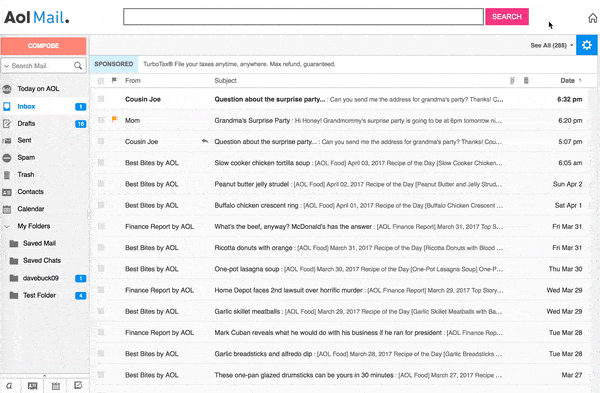Get a Pro Email Look: Free Accounts with Custom Domains
Google Workspace and Microsoft 365 are amazing services that provide a plethora of tools for businesses and individuals. They offer professional email addresses, along with a diverse range of productivity apps. While these platforms are phenomenally popular, many may not know that they also provide the ability to create custom domain emails without paying for a subscription. This guide will show you how to claim your slice of the professional online presence pie without forking over any money.
The Benefits of a Custom Domain Email
Many people use free email services like Gmail for their day-to-day communications, and for the most part, these free services do the job just fine. However, when it comes to creating a professional image and establishing credibility, a free email address from Gmail, Yahoo, or any other provider can be a hinderance, and leaves a lingering question mark over your credibility. That's where a custom domain email comes in.
Tacking a custom domain onto your email address not only reinforces a professional image but also increases reputability, boosts brand recognition, and allows for more personalized communication with customers, clients, and other businesses.
Google Workspace for Work - Free Custom Email Addresses
Google Workspace (formerly G Suite) is a phenomenal platform that provides robust tools for collaboration, productivity, and professional custom email addresses. The Basic plan doesn't offer a free option, but the more powerful Business plan can be tested for free for 14 days, and you can renew as many times as you'd like. The process is simple, quick, and you don't need to enter any payment information. Simply head over to the Google Workspace website, and follow these steps:
Step 1: Create a Google Account
If you don't already have a Google Account, create one with your primary email address (the one you want to upgrade). Visit Google Account Help, and fill out the required fields to set up your account.
Step 2: Sign Up for Google Workspace
Head over to the Google Workspace Sign Up page, and click on the "Get Started" button. You'll be prompted to enter your business name, and the country in which you operate. This information is used to set up your Google Workspace account, so be sure to enter everything accurately and truthfully.
Step 3: Enter Domain Information
You'll now need to add the domain (the website URL) that you wish to use. If you don't have a domain yet, you'll need to purchase one from a domain registrar, such as GoDaddy, Namecheap, or any other provider. Once you've added your domain to Google Workspace, you'll be able to create your free custom email addresses.
Step 4: Set Up Your Email Addresses
After you've entered your domain details, you'll be taken to a dashboard where you can create your email addresses. Click on "Add new members," and enter the email addresses you'd like to create. You can create up to 30 addresses in the Business plan trial.
Step 5: Explore Google Workspace Tools
During your free trial, you can explore Google Workspace tools like:
- Gmail - For professional email correspondence.
- Drive - For cloud storage and collaboration on documents, spreadsheets, and more.
- Calendar - For scheduling and managing appointments.
- Meet - For video conferencing.
These tools can help you collaborate seamlessly, boost productivity, and make your workflow more efficient.
Microsoft 365 - Free Custom Email Addresses
Just like Google, Microsoft also provides a trial option for their Microsoft 365 plan, which includes the ability to create free custom domain emails. The process is nearly identical to the steps required for Google Workspace, and it's just as straightforward. Here's how to get started:
Step 1: Create a Microsoft Account
If you don't already have one, create a Microsoft account using your primary email address. Microsoft Account Help has detailed instructions if you need guidance.
Step 2: Sign Up for Microsoft 365
Head over to the Microsoft 365 Sign Up page, and click on the "Try for free" button. You'll need to enter your email address, and then specify whether you're an existing or new customer.
Step 3: Enter Domain Information
Add your chosen domain to Microsoft 365 by clicking on the "Add domain" button on the dashboard. You'll then be asked to verify ownership of the domain.
Step 4: Set Up Your Email Addresses
Once your domain is verified, you can add users and set up email addresses. You can create up to 25 email addresses for free with Microsoft 365.
Step 5: Explore Microsoft 365 Tools
During your 30-day free trial, you can take advantage of various Microsoft tools, such as:
- Outlook - Microsoft's professional email client, optimized for bringing together your email, contacts, and calendar.
- Teams - For collaboration, one-on-one conversations, and video conferencing.
- OneDrive - For 1TB of cloud storage.
These tools are sure to elevate your productivity and professional game.
Conclusion
Whether you choose to go with Google Workspace or Microsoft 365, you'll have access to an array of powerful tools that can help you boost your professional presence online, with sleek, custom domain emails at no cost. The process is quick and straightforward, and the benefits immense. Give it a try and watch your credibility and brand recognition soar.
Remember, if you want to continue using the free custom email service after the trial expires, you'll need to setup a new account and domain, or you can transition to a paid plan.
For any questions or insights related to this post's topic, please don't hesitate to discuss in the comments section below, and feel free to ask for SEO optimization tips for your specific situation.
Best wishes!
SeoMaster2024