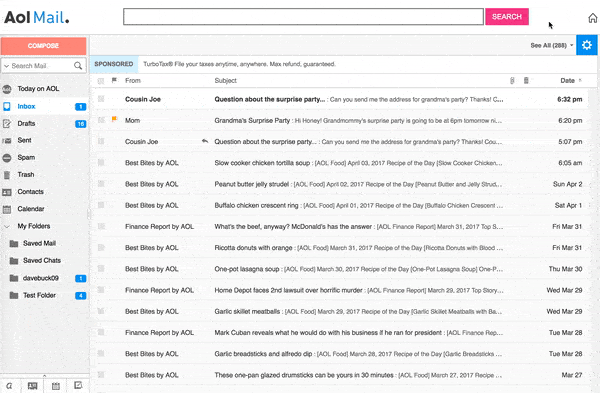Did You Just Delete a Legit Email? Here’s How to Recover It and Avoid Future Mishaps
In the age of overflowing inboxes, accidentally deleting an important email is more common than you think. Whether it’s a vital work document, a message from a friend, or an important confirmation, losing a legit email can be a headache. But don’t panic just yet—there are ways to recover your email and prevent it from happening again. In this blog post, we’ll walk you through the steps to retrieve a deleted email, address common questions, and provide actionable strategies to avoid such mistakes in the future.
Understanding the Dreaded Email Deletion: Why Does It Happen?
Accidentally deleting an email usually happens for a few reasons. Perhaps you were trying to clean out your inbox quickly, or maybe the email was mistaken for spam. In some cases, automatic filters or rules might have redirected your email to the trash or junk folder. Understanding why emails get deleted can help you prevent it from happening in the future.
Quick Fact: According to a study by Statista, the average office worker receives about 120 emails per day. With such a high volume, it's no wonder that important emails can slip through the cracks!
Step-by-Step Guide: How to Recover a Legit Email
If you’ve just realized that you deleted an important email, don’t worry. Follow these steps to get it back:
1. Check the Trash or Deleted Items Folder
- Most email providers like Gmail, Outlook, and Yahoo automatically move deleted emails to a "Trash" or "Deleted Items" folder.
- Simply navigate to this folder, locate the email, and move it back to your inbox.
- Pro Tip: Emails in the Trash folder are usually kept for 30 days before they’re permanently deleted, so act quickly!
2. Search Your Entire Mailbox
- Use the search function in your email client to look for the email by keywords, sender, or date.
- This method is especially useful if the email was mistakenly archived or moved to a different folder.
3. Recover from Backup (If Available)
- Some email clients have a backup feature that stores copies of your emails.
- Check with your email provider if you can retrieve emails from a recent backup.
4. Contact Your Email Provider’s Support
- If the email is not in the Trash and you cannot find it through a search, reach out to your email provider’s customer support.
- They might be able to recover the email from their servers if it hasn’t been permanently deleted.
5. Check Other Devices
- If you access your email on multiple devices, check if the email is still available on another device.
- Sometimes, emails are only deleted from the device you’re currently using.
FAQs About Recovering Deleted Emails
Q1: Can I recover an email that was deleted a long time ago?
A: It depends on your email provider. Most keep deleted emails for a limited period, usually 30 days. If it's been longer, the email might be permanently deleted.
Q2: What if I accidentally deleted an email on my mobile device?
A: Follow the same steps outlined above. Access the Trash or Deleted Items folder, and search your mailbox. Recovery options are similar across mobile and desktop platforms.
Q3: Can I set up my email to prevent accidental deletions?
A: Yes, you can. Set up filters, rules, or labels to categorize important emails automatically. You can also adjust settings so that emails are archived instead of deleted.
Q4: Is it possible to recover emails from a shared inbox?
A: Yes, but it depends on the permissions and settings of the shared inbox. Check with the administrator or owner of the inbox for recovery options.
Q5: What if I can't find the email in the Trash or Deleted Items folder?
A: If the email is not in the Trash, it might have been automatically moved to a different folder by a rule or filter. Use the search function to look through all your folders.
Prevent Future Email Deletions: Proactive Measures
To avoid the hassle of recovering a deleted email, take these proactive measures:
1. Use Folders and Labels Effectively
- Organize your emails into folders or label them by priority, topic, or sender.
- This makes it easier to find important emails and reduces the chances of accidental deletion.
2. Enable Archive Instead of Delete
- Most email providers allow you to archive emails instead of deleting them. This way, the email is removed from your inbox but still accessible in your archive folder.
3. Set Up Filters and Rules
- Create filters that automatically sort incoming emails into specific folders.
- This minimizes clutter in your inbox and ensures important emails are easy to find.
4. Enable "Undo Send" Feature
- Gmail, for example, offers an "Undo Send" option that gives you a few seconds to undo an email deletion.
- Activate this feature in your email settings for extra peace of mind.
5. Regularly Back Up Your Emails
- Use email backup tools or services to create regular backups of your important emails.
- This ensures that even if something goes wrong, you have a copy of your critical communications.
Conclusion: Take Control of Your Inbox
Accidentally deleting a legit email doesn’t have to be the end of the world. By following the steps outlined in this guide, you can recover your lost email and put measures in place to prevent future mishaps. Remember, staying organized and utilizing your email provider’s features can make a world of difference in managing your inbox efficiently.
Don’t let a simple mistake cause you to lose important information. Take control of your inbox today, and ensure your essential emails are safe and sound!
Notes
Meta Description:
Discover how to recover a deleted email and prevent future mishaps with this comprehensive guide. Learn key strategies to keep your inbox organized and safe.
10 Tags:
#EmailRecovery #InboxManagement #EmailTips #GmailTips #OutlookRecovery #DeletedEmails #EmailOrganization #TechTips #ProductivityHacks #EmailBackup
5 Longtail Tags:
#HowToRecoverDeletedEmails #AccidentallyDeletedEmailHelp #PreventEmailDeletionMistakes #RestoreLostEmails #EmailManagementBestPractices
Strategies to Consider
-
Focus on High-Volume Keywords: Use keyword research tools to identify and include high-volume, low-competition keywords in your content for better ranking.
-
Create Shareable Content: Use strong visuals, lists, and actionable advice that readers will want to share across their social networks.
-
Engage with Storytelling: Incorporate relatable stories or scenarios that draw readers in and make the content more engaging and memorable.
-
Optimize for Mobile Users: Ensure your content is mobile-friendly, as a significant portion of web traffic comes from mobile devices.
-
Use Internal Linking: Connect your current post with other relevant articles on your blog to improve SEO and keep readers engaged on your site longer.
This format provides a structured, engaging, and SEO-friendly article that is both informative and easily shareable.