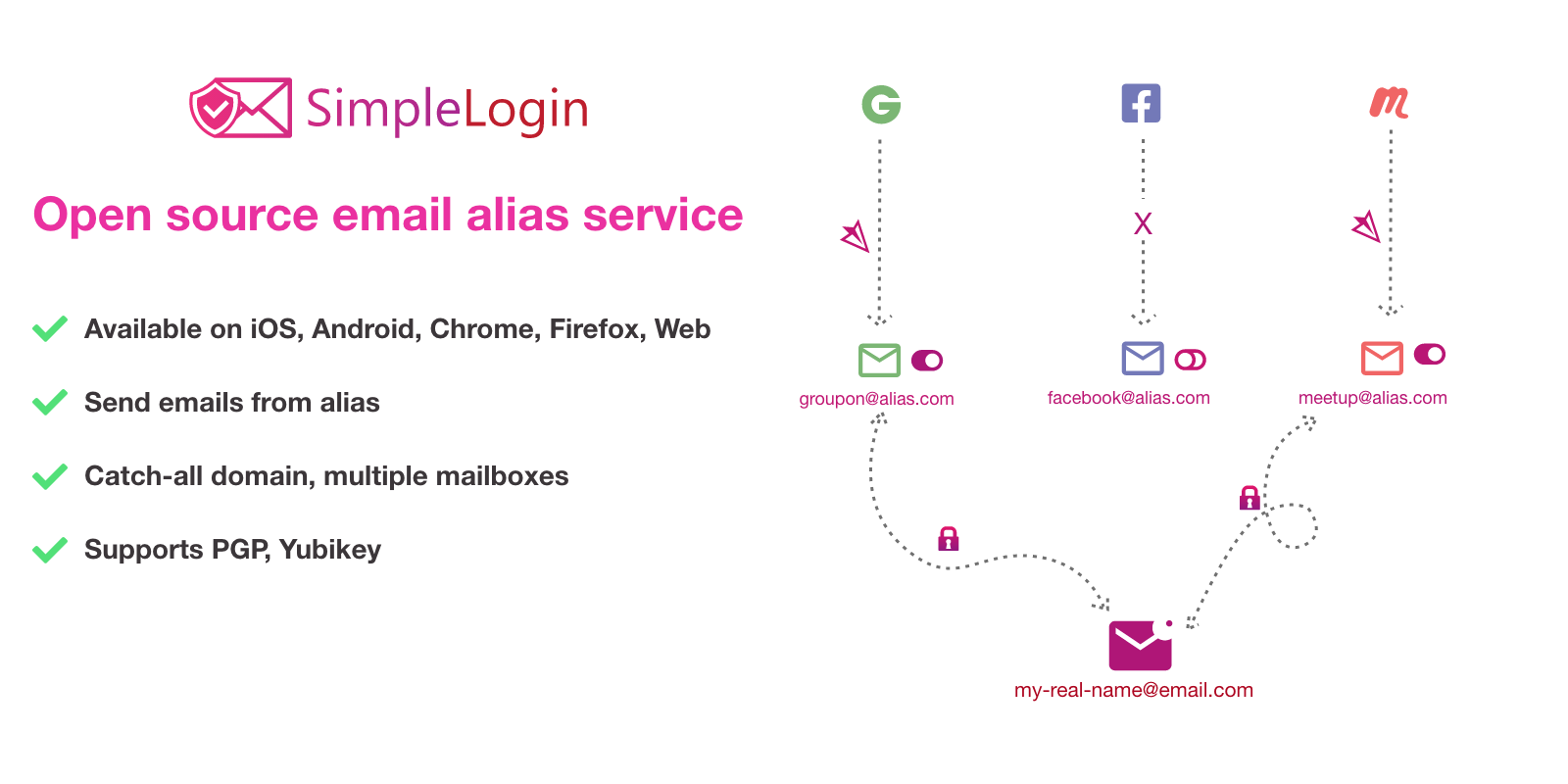Boost Your Email Security: Set Up 2FA on Free Accounts
In today's digital landscape, securing your online accounts is more important than ever. Two-factor authentication (2FA) is a powerful tool that adds an extra layer of protection to your accounts, making it much harder for unauthorized individuals to gain access. Setting up 2FA on your free email accounts is a simple yet effective way to enhance your security and protect your sensitive information. Here's a step-by-step guide on how to enable 2FA for popular free email services.
1. Enabling 2FA on Gmail
- Sign in to your Gmail account and click on your profile picture in the top-right corner.
- Select "Manage your Google Account."
- Click on "Security" in the left-hand menu.
- Under "Signing in to Google," find "2-Step Verification" and click "Get started."
- Follow the on-screen instructions to set up your preferred 2FA method, such as a text message, authenticator app, or security key.
2. Enabling 2FA on Outlook.com
- Sign in to your Outlook.com account and click on the gear icon in the top-right corner.
- Select "View all Outlook settings."
- Go to "Security & privacy" and click on "Additional security verification."
- Click "Set up security info" and follow the prompts to add your phone number or email address for 2FA.
- Choose your preferred verification method and complete the setup process.
3. Enabling 2FA on Yahoo Mail
- Sign in to your Yahoo Mail account and click on your profile picture in the top-right corner.
- Select "Account Info."
- Click on "Account security" in the left-hand menu.
- Under "Sign-in and security options," find "Two-step verification" and click "Get started."
- Follow the instructions to set up your 2FA method, which can be a text message, authenticator app, or security key.
4. Enabling 2FA on ProtonMail
- Sign in to your ProtonMail account and click on the hamburger menu in the top-left corner.
- Select "Settings" and go to the "Security" tab.
- Under "Two-factor authentication," click "Enable."
- Choose your preferred 2FA method (SMS or authenticator app) and follow the on-screen instructions to complete the setup.
5. Enabling 2FA on Tutanota
- Sign in to your Tutanota account and click on the gear icon in the top-right corner.
- Select "Settings" and go to the "Security" tab.
- Under "Two-factor authentication," click "Enable."
- Scan the QR code with your authenticator app or enter the manual code.
- Enter the one-time code generated by the authenticator app to complete the setup.
Conclusion
Enabling two-factor authentication on your free email accounts is a simple yet effective way to enhance your security and protect your sensitive information. By adding an extra layer of verification, you significantly reduce the risk of unauthorized access to your accounts. Take a few minutes to set up 2FA on your email services and enjoy the peace of mind that comes with knowing your data is more secure.